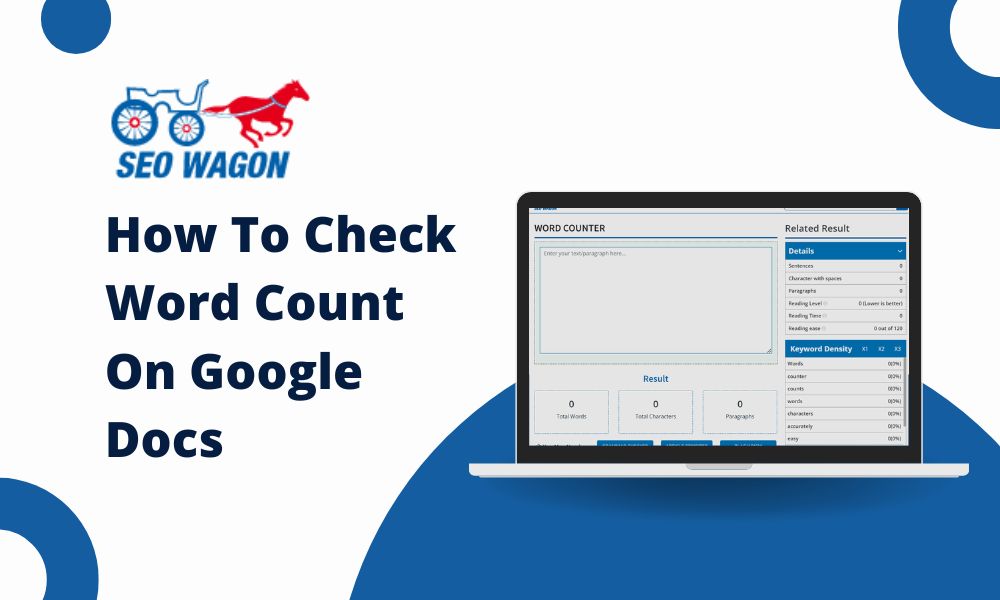
How To Check Word Count On Google Docs- SEO Wagon
2 May 2023
By Admin
No Comment
Every word plays an important role in today's digitized world. When you're working digitally, every word you use has a significant impact on your writing. Because in the digital age, everything moves faster. So, it is important to know how many words you have. Whether you are a student, essay writer, or report writer, word count is essential for you. Google Docs are used to make all these writing tasks easy. This guide goes into detail on how to check word count on Google Docs. Hope you can easily count your writing words using our SEO Wagon's Word Count Checker tool.
Why Word Count Matters
Let's talk about why word count is important before we get to the steps.
- Meeting Requirements: You may be given a word count limit for an assignment or job. Going over these limits could help your grades and prevent your piece from being turned down.
- Optimizing for SEO: Word count can affect how well bloggers and other content makers do in search engines. Google likes posts that are longer, like about 1,500 words.
- Readability: Keeping a balance is easier when you know how many words you've written. If it's longer, you might leave out important information. If it's shorter, the reader might not be interested anymore.
How To Check Word Count On Google Docs
It's easy to see how many words you've written in Google Docs. How to do it:
- Open Your Document: Open your Google Docs file first.
- Click "Tools": Go to the menu at the top of the screen and click "Tools."
- Select Word Count: Choose "Word Count" from the drop-down box.
There will be a small window that pops up that shows the number of pages, words, and characters (with and without spaces). This simple word count function is useful. But it might give you only some of the information you need for SEO.
SEO Wagon's Word Count Checker: A Full-Fledged Tool
SEO Wagon's word count checker is a game-changer tool. It can analyze text in depth. Unlike normal word count tools, it gives you much better information about your writing. It does a lot more than word count. This tool can show you the direction of keyword density, how often certain keywords are there, and everything else that is important for SEO. This tool also tests your writing clarity. As a result, your writing becomes interesting among the readers. Our tool can also break down the number of characters into sentences and paragraphs. This can give you a complete picture of how you write your content. Our tool is an important tool for professionals, students, and bloggers. Because it helps you thoroughly analyze your writing and achieve textual qualification. It also teaches how to check word count on Google Docs.
How To Check Word Count on Google Docs. With Our Tool Step-by-Step
1. Go to SEO Wagon's website:
Go to the Word Count Checker page on SEO Waggon in your web browser. The site is easy for anyone to use and get around.
2. Make a copy of your text:
Return to your Google Docs file. Select all the text you want to study. You can do this by hitting `Ctrl + A` on your keyboard or clicking "Edit" and then "Select All." Once you have chosen the text, press `Ctrl + C` to copy it.
3. Copy and paste your text:
Go back to the Word Count Checker on SEO Waggon. There will be a text box there. Press `Ctrl + V` to paste the words you copied into the text box.
4. Look Over Your Text:
After entering your text, click the "Check" button. SEO Waggon will begin to examine it. This takes very little time—just a few seconds at most.
5. Review Your Results:
Once the analysis is complete, you'll see a detailed breakdown of your text. This includes:
- Total Word Count: The total number of words in your text.
- Character Count: The number of characters, with and without spaces.
- Sentence Count: The total number of sentences.
- Paragraph Count: The total number of paragraphs.
- Keyword Density: How often certain keywords appear. That is very important for SEO.
Why Use Our Tool In Google Docs?
The Word Count Checker in SEO Waggon is better than the built-in feature in Google Docs in many ways:
1. Get details: Look at more than just the number of words. Check your writing for keyword density, ease of reading, etc.
2. SEO Optimisation: Ensure that your content ranks higher on search engines by using the right keywords
3. Easy-to-use interface: It's simple to use, even for first-timers. The layout looks good and is easy to use.
4. Free of Charge: The Word Count Checker from SEO Waggon is free, unlike many paid tools. You do not have to pay anything to get good research.
Common Mistakes to Avoid
Our tool is the best, but mistakes can happen. Here are some common mistakes to avoid:
1. Overloading with Keywords: While keywords are essential, overloading your text can make it unreadable and hurt your SEO ranking.
2. Ignoring Readability: Focus on readability. Use short sentences and simple words, and make sure your content flows naturally.
3. Neglecting Engagement: Don't just focus on word count. Ensure your content is engaging and valuable to your readers. Ask questions, include anecdotes, and provide actionable advice.
Finally, checking your word count is essential to creating quality content. Google Docs can make your writing easier and faster. So, it is necessary to know how to check word count on Google Docs. Our Count Word Checker tool will help you all the way to make this task of word counting easy.
Use our tool and make your writing attractive to readers. Move forward in the world of writing with success and efficiency. May your writing be beautiful!



